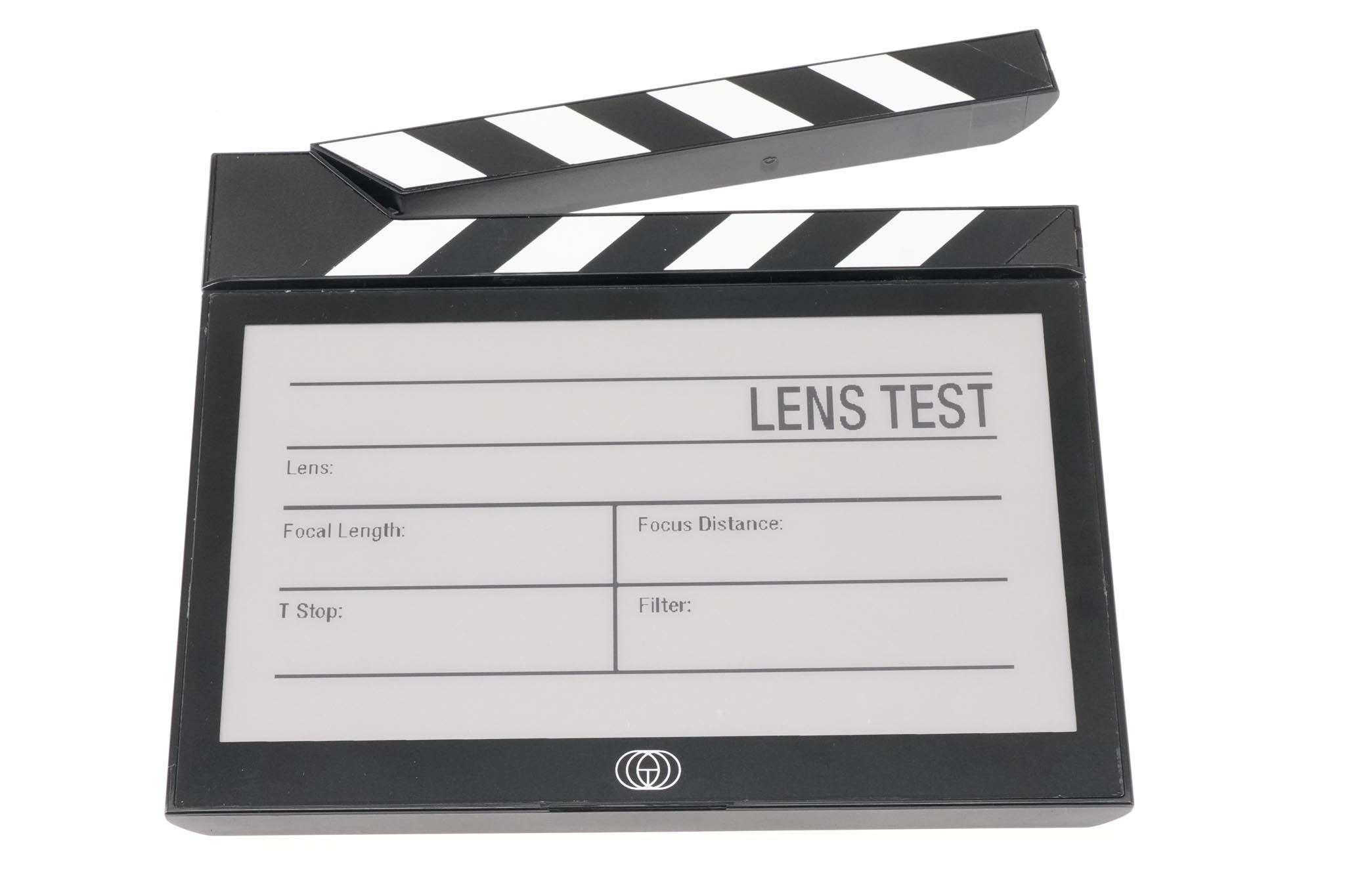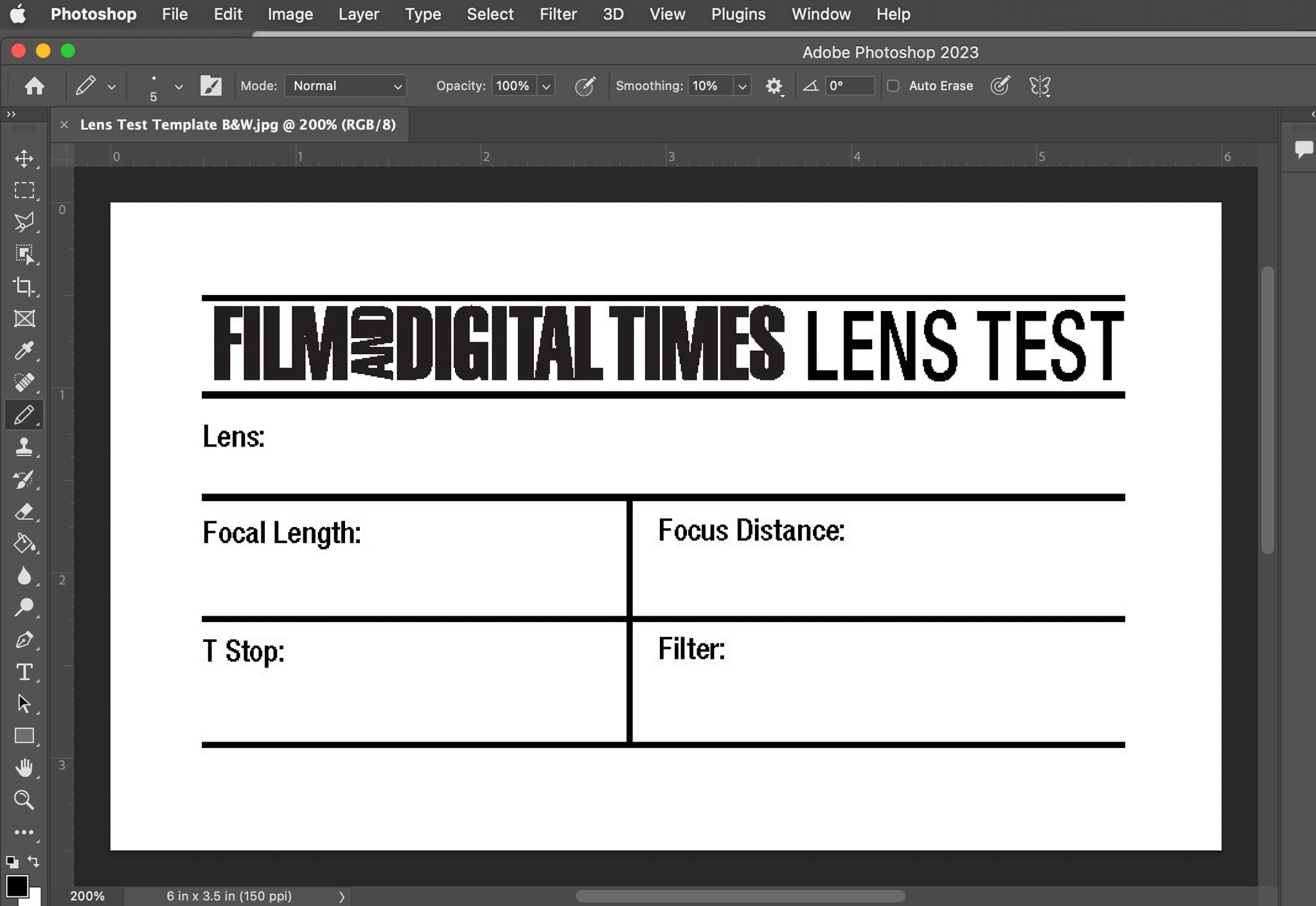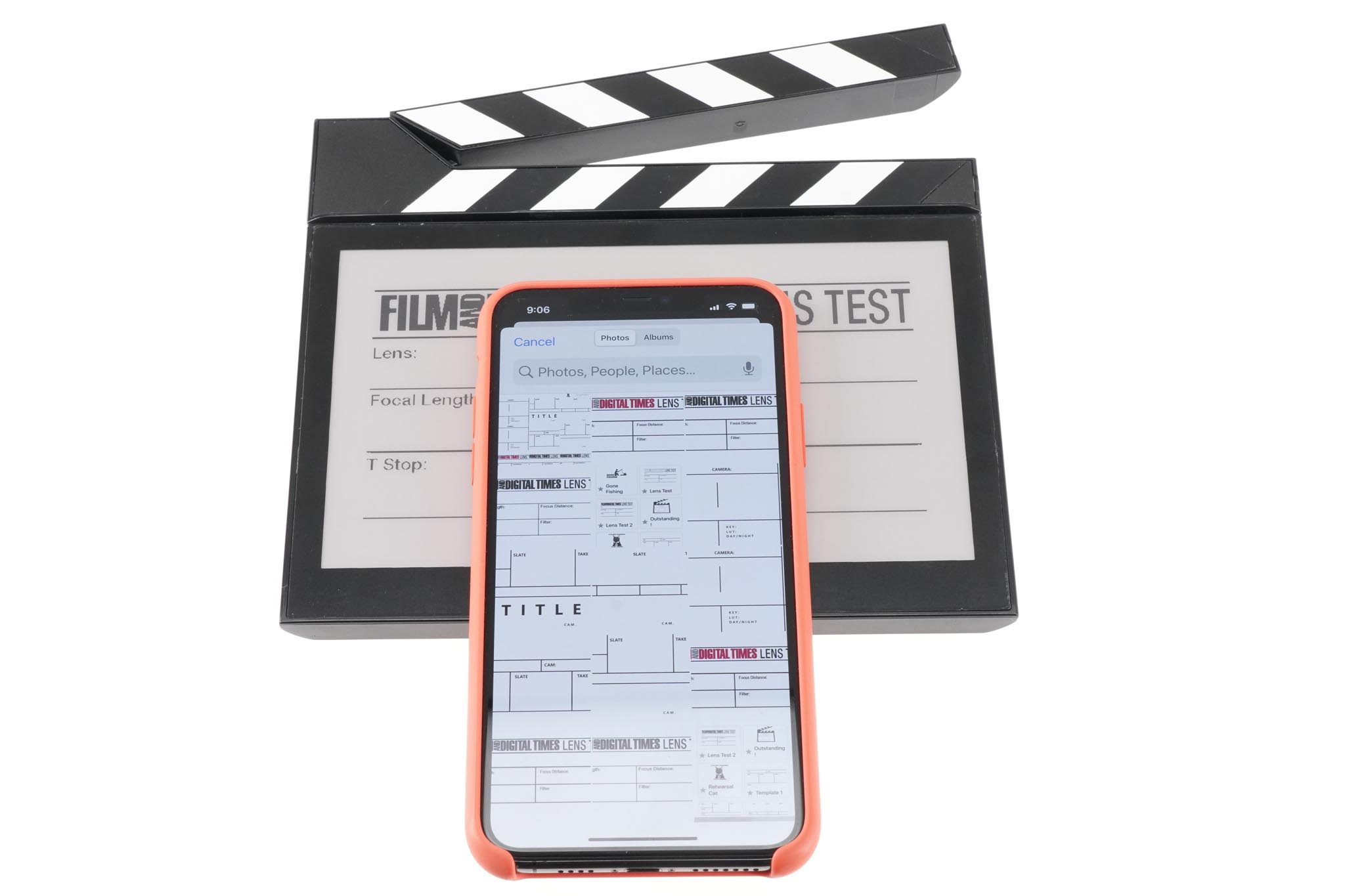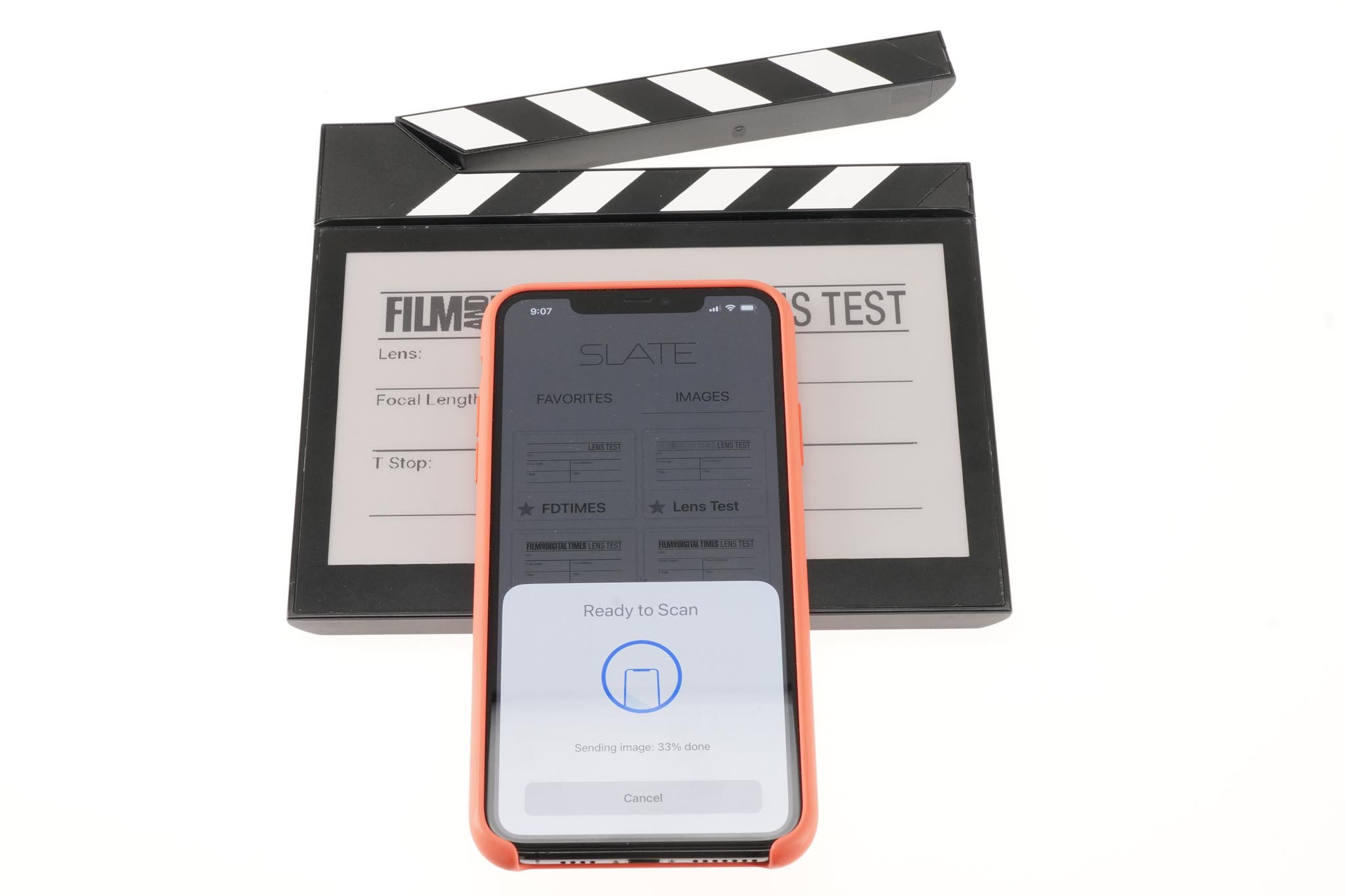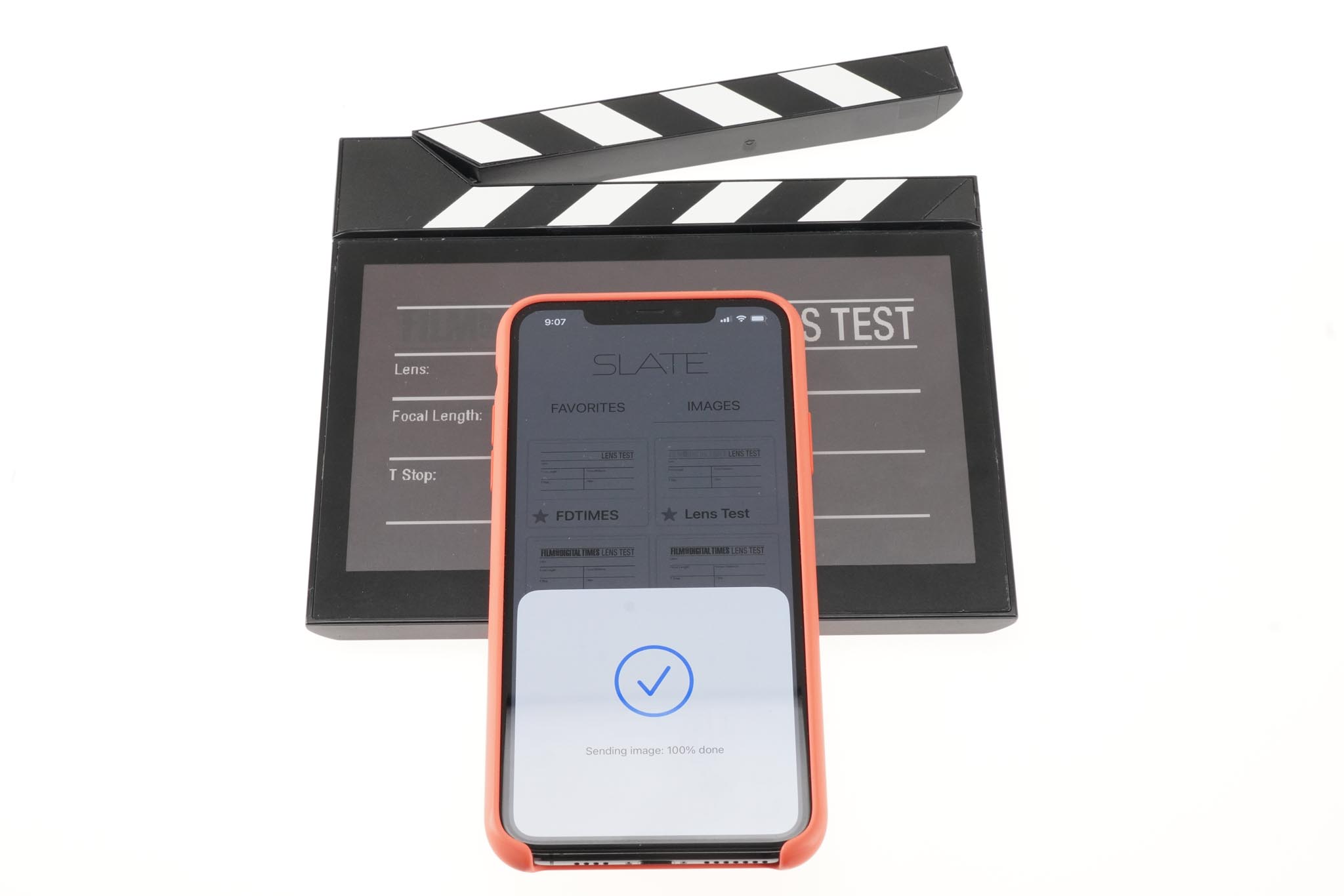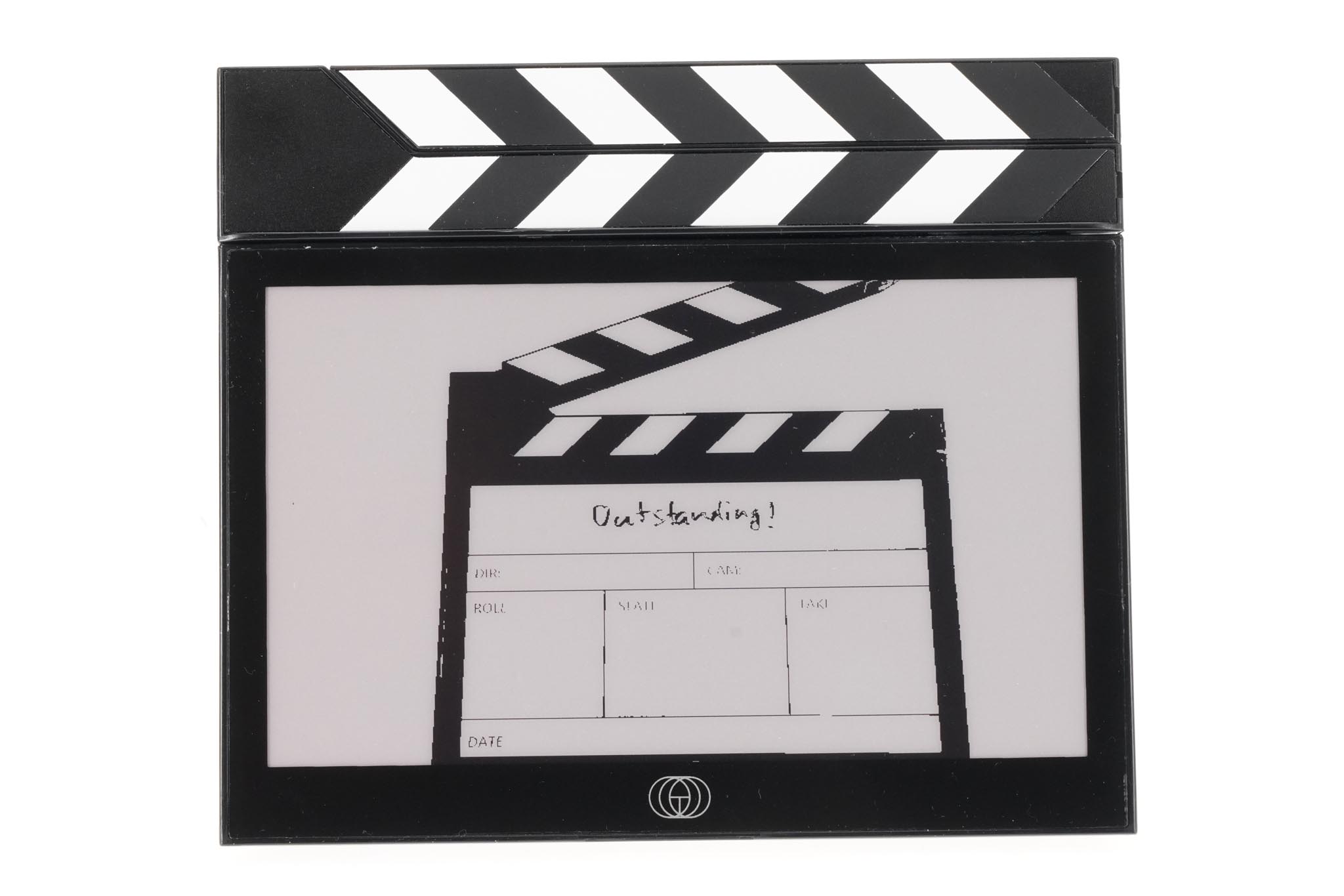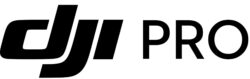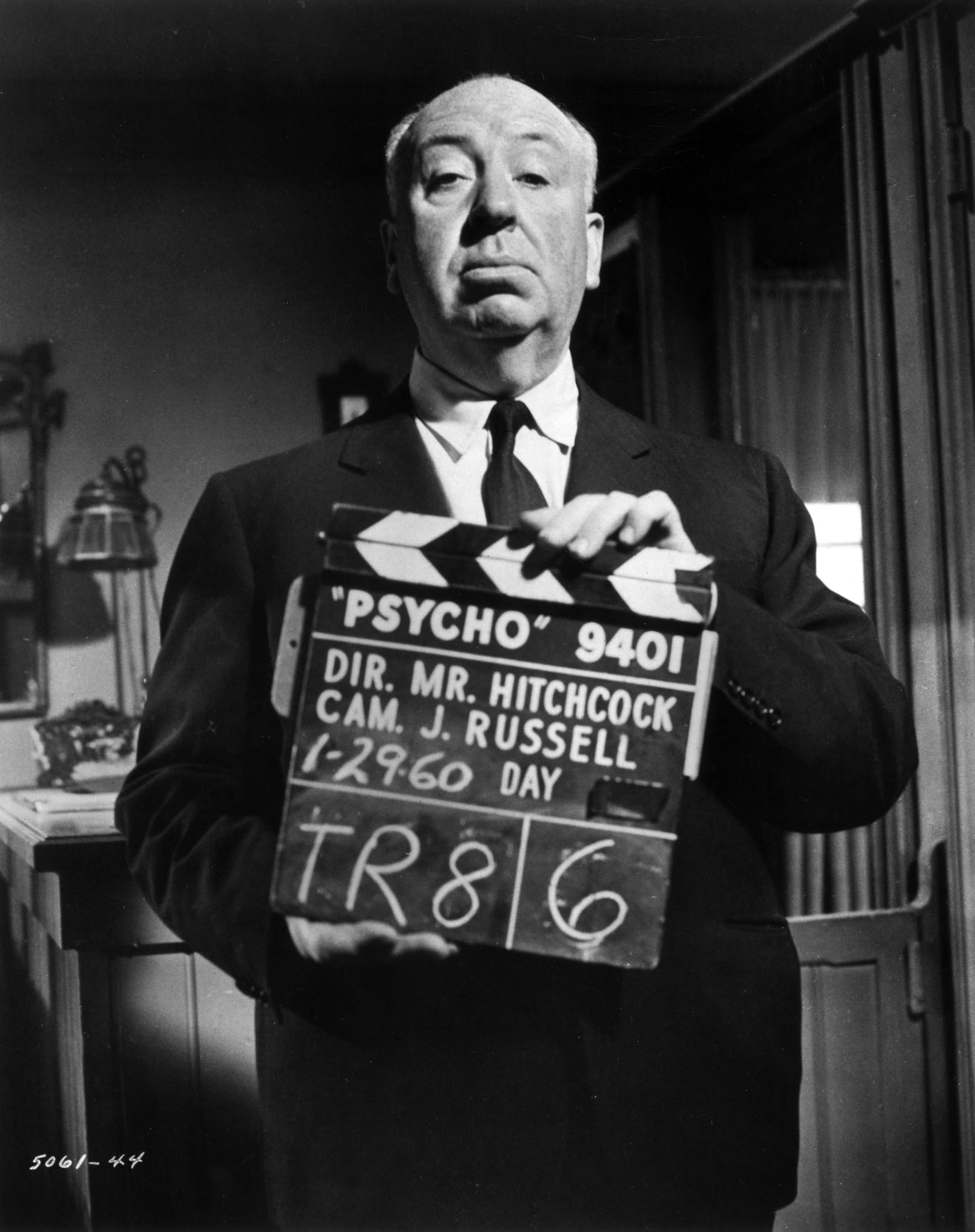
British film director Alfred Hitchcock (1899 – 1980) holding up a clapperboard on the set of his film, ‘Psycho’, USA, 29th January 1960. (Photo by Hulton Archive/Getty Images)
Clapperboards haven’t changed much since Psycho.
Call it a clapperboard, clap sticks or slate — filmmakers always had to identify scenes, takes and tests. Like a school blackboard, you used chalk to mark it up. Mischievous clapper-loaders could annoy with the same “grima” screeching of fingernails.
Acrlyic and Dry Erase markers came next. The resounding mechanical clap was the definitive call to action that has endured as an unfailing start mark when timecode failed or clocks drifted.
Leave it to the team at Tribe7, innovators of Blackwing7 lenses, to come up with a new, exciting and innovative SLATE. It has familiar sticks that clap (heads or tails) and a board to mark with Dry Erase pens. But this is no ordinary writing surface.
SLATE has an e-paper display similar to a Kindle. Instead of a board with pre-engraved lettering or custom graphics that have to be ordered in advance, graphics and template text on SLATE can be changed immediately.
It works like this:
1. Load the SLATE app (iOS or Android) onto your smartphone. I have an iPhone, so we’ll use it as the example.
2. Design your SLATE layout with any graphics app (e.g. Photoshop, Illustrator) or sketch it out on paper and shoot it with your smartphone. Save it as a .jpg file. Load the image into Mac Photos or your Android collection.
3. Open the SLATE app on your smartphone and select an image or one of the default, pre-loaded templates.
To load a new image, tap the + icon at the lower right side of the screen.
4. Now, select an image or graphic from your photo library.
5. An edit screen opens in the app. You can resize, rotate, crop or zoom. Click DONE when happy.
6. That takes you to the next screen where you can adjust dithering and contrast (black/white threshold).
Be sure to give the image a name; otherwise it will not be saved. Click the SHARE icon at the upper right of the screen to save it to the SLATE app’s library of images.
7. Your phone’s built-in NFC (near-field communication) will transfer the image from phone to SLATE.
This is the same technology used in Apple Pay and other contactless payments. The NFC antenna of recent iPhones is at the top right edge.
Hold your iPhone on the front or back of SLATE’s center area.
8. If you don’t get a 100% DONE confirmation, move the phone around for a better NFC connection.
Now your SLATE is ready to go.
SLATE offers self-adhesive color-chart-accurate labels that stick to the sticks as well as replacement black & white ones.
Each compact, programmable, 7.5” SLATE with black & white sticks and carry pouch comes in a thoughtfully designed box and starts shipping around the end of November.
You can order online at blackslate7.com
Distributors will be announced in the coming months.