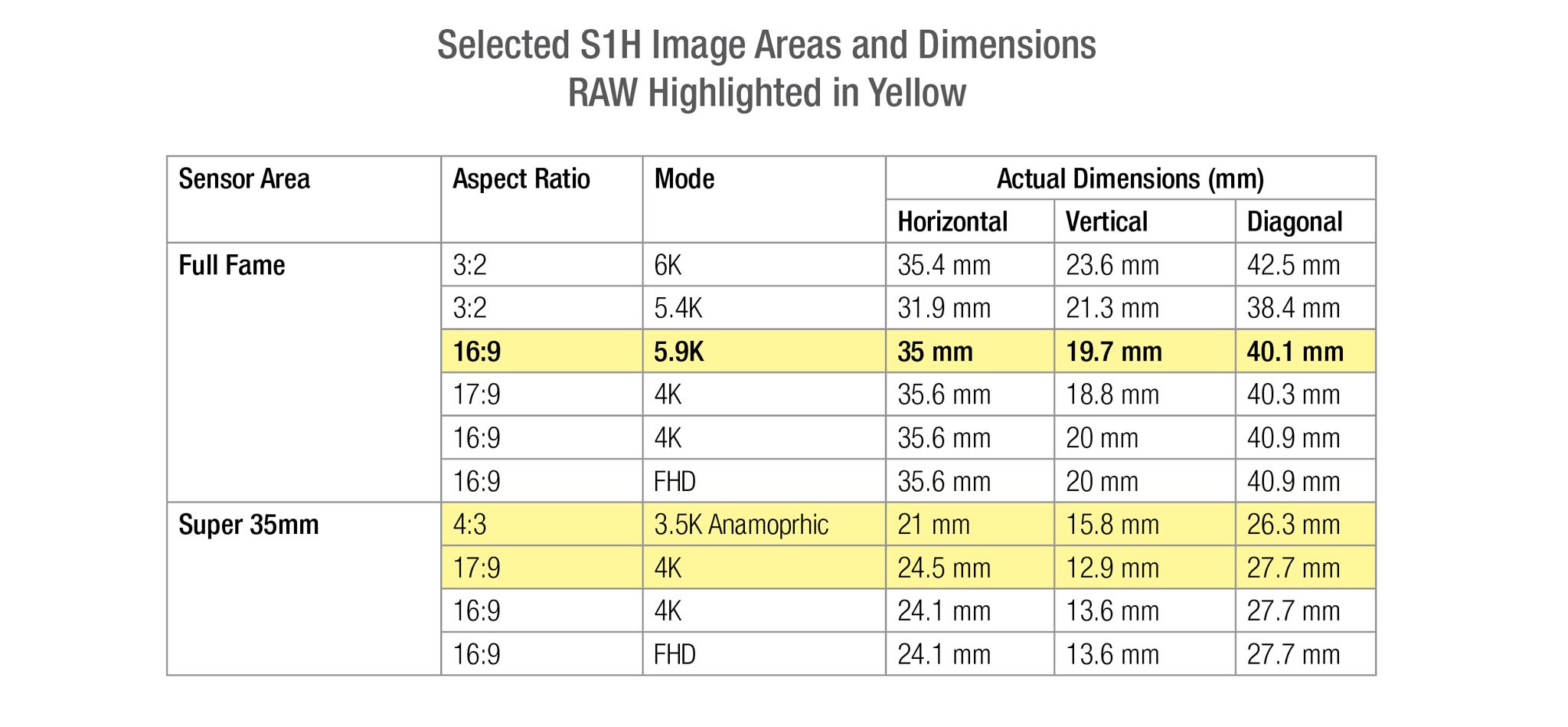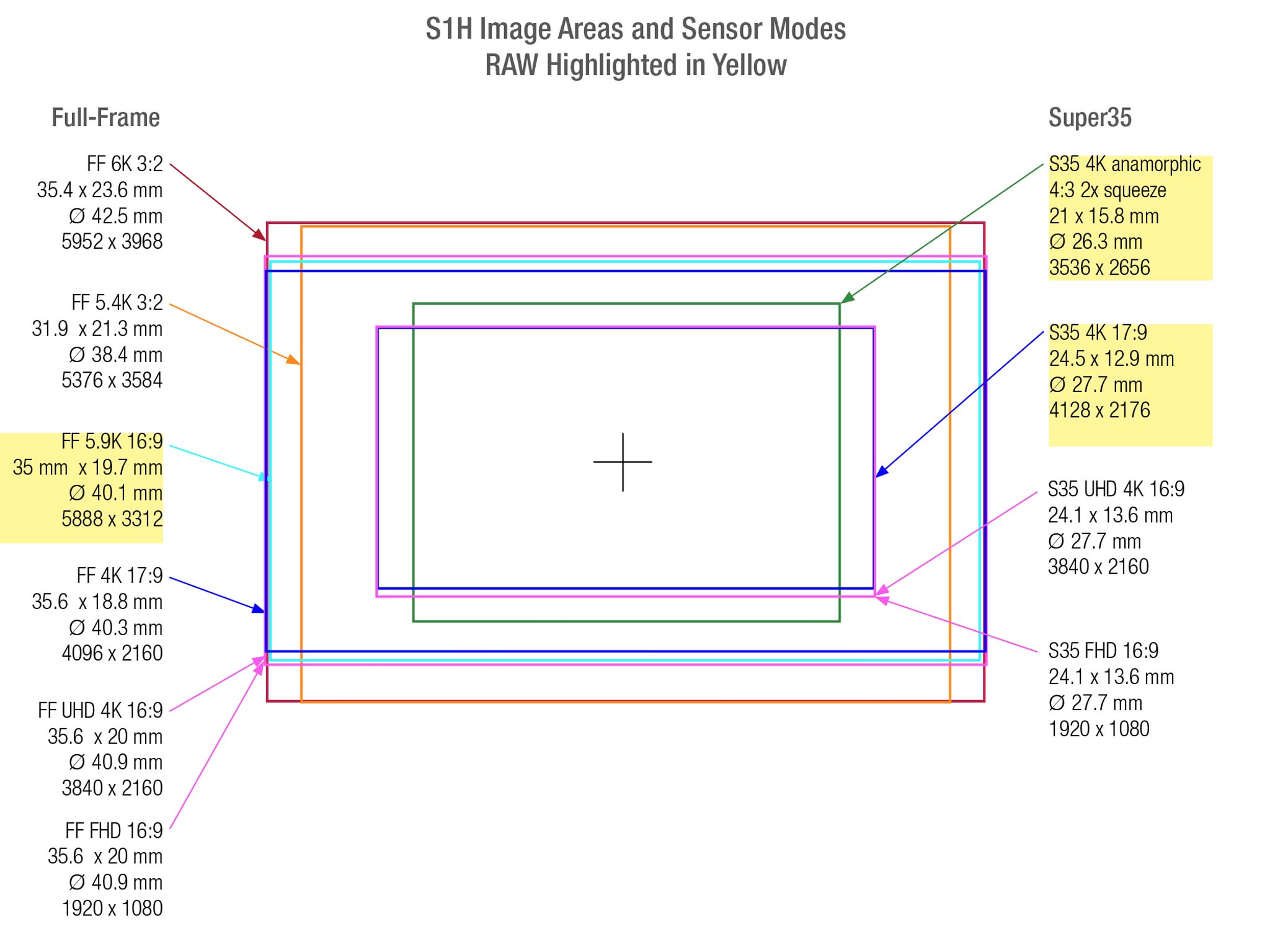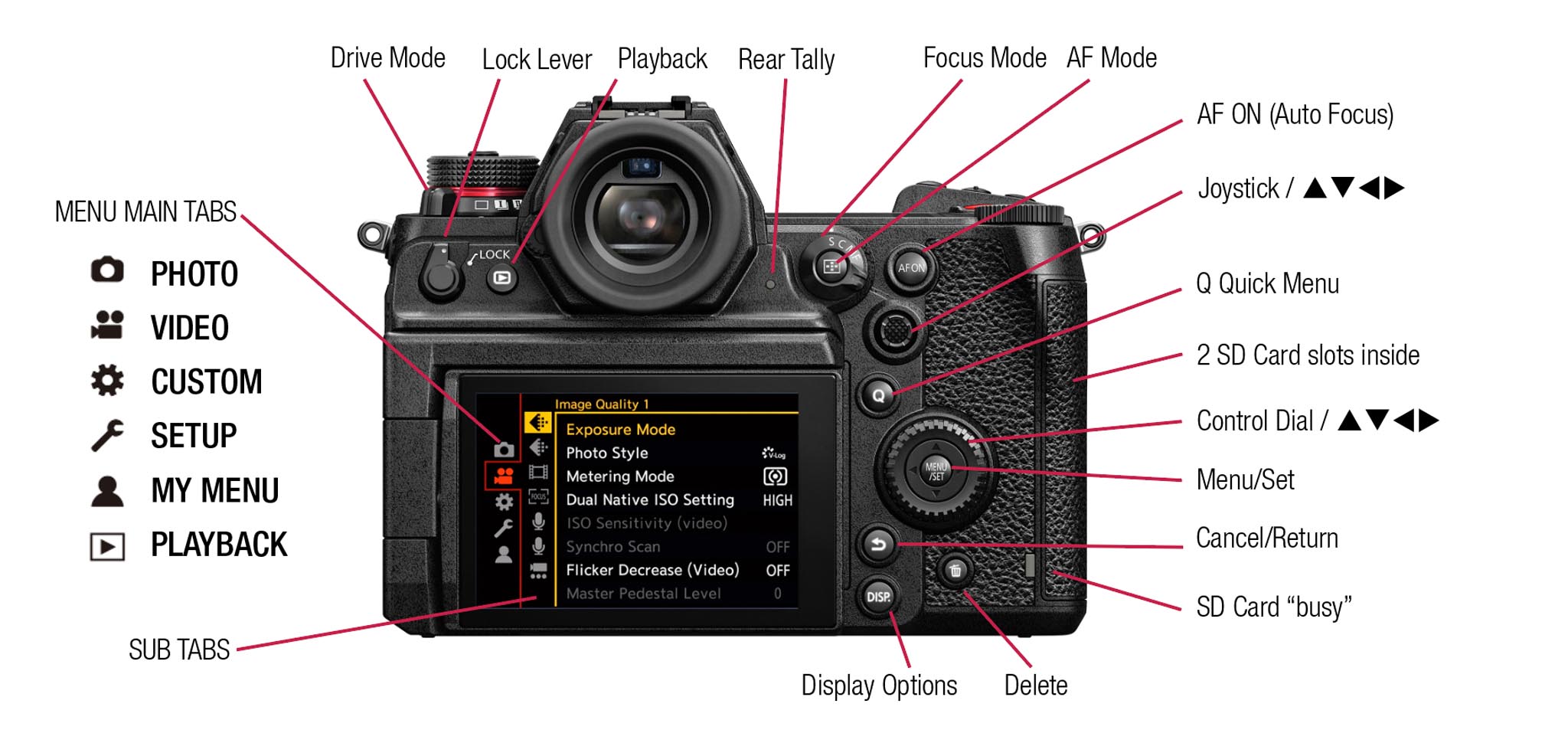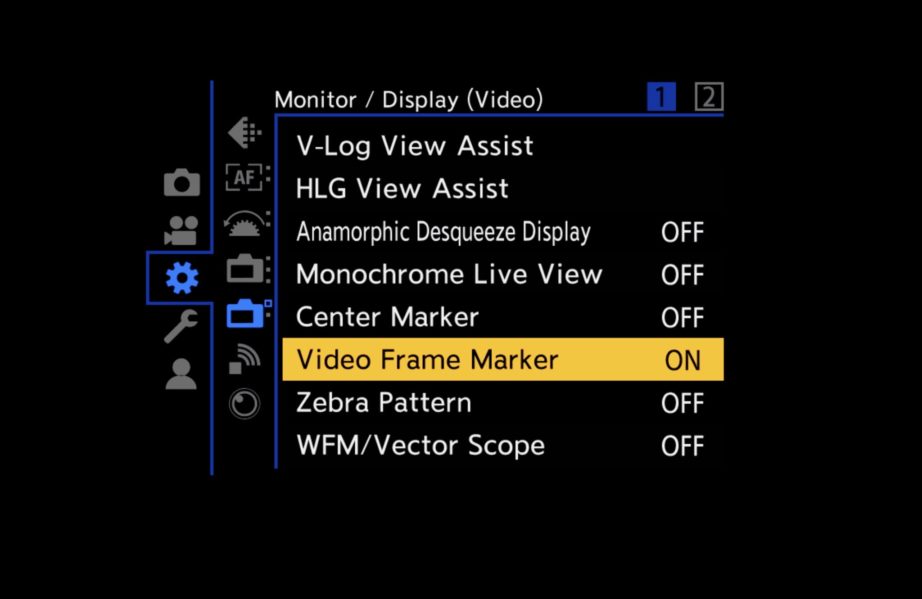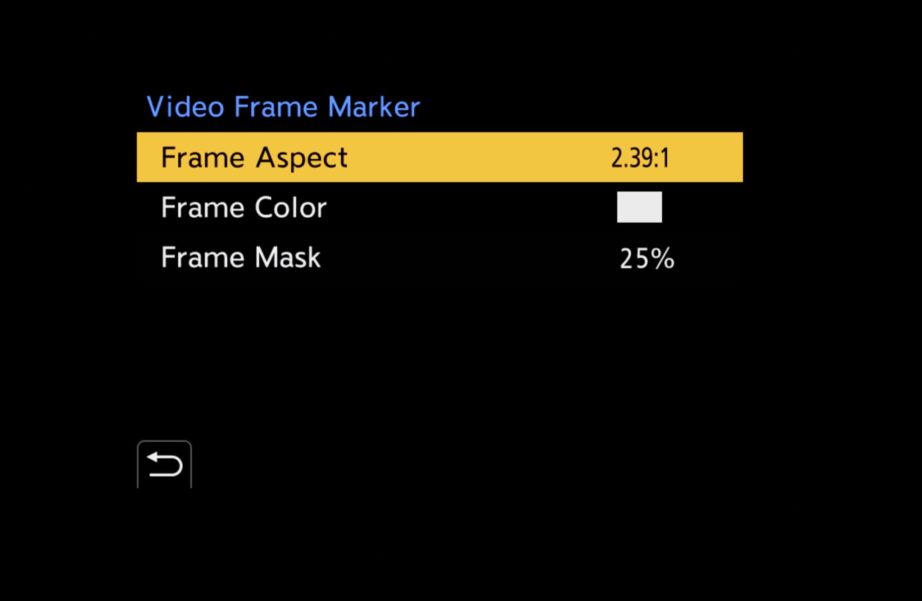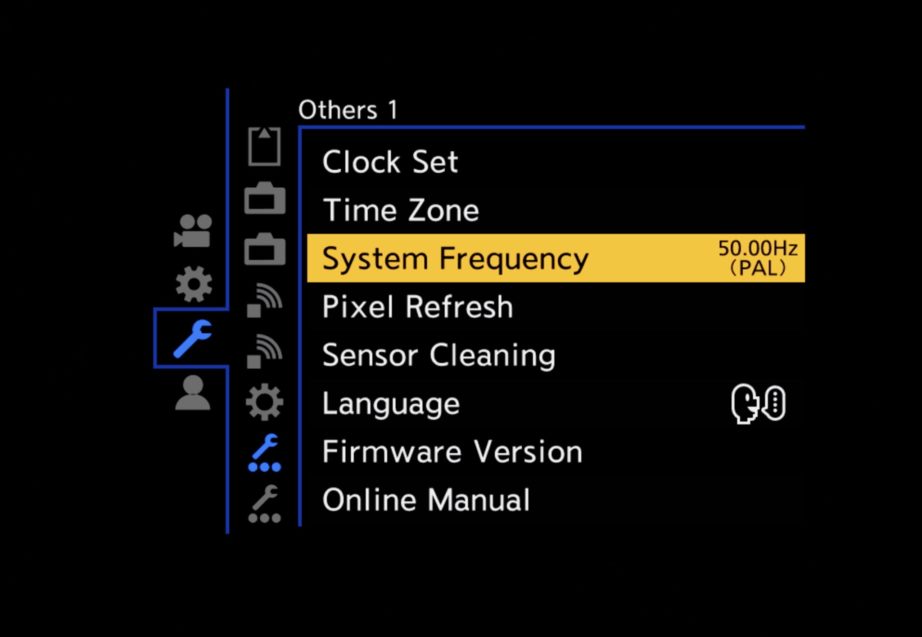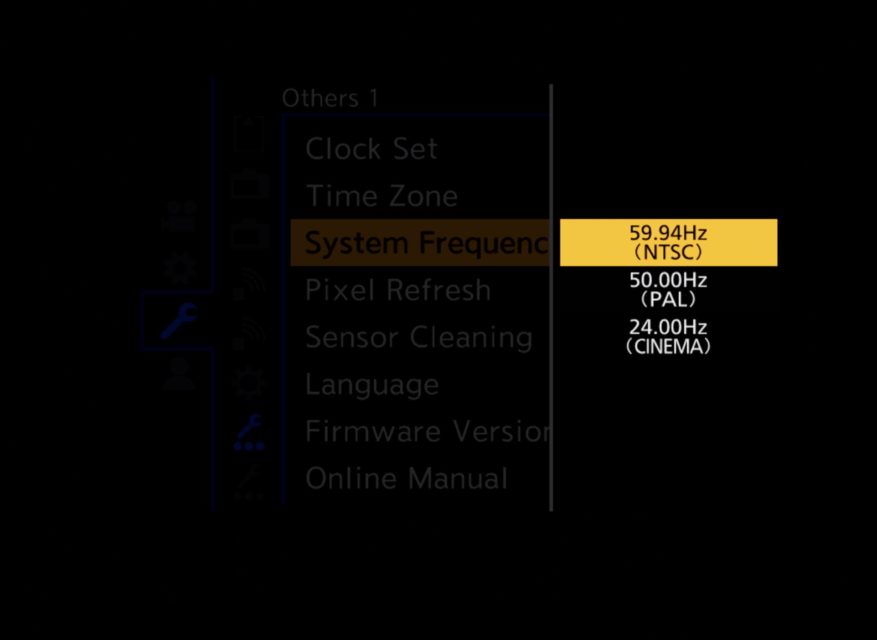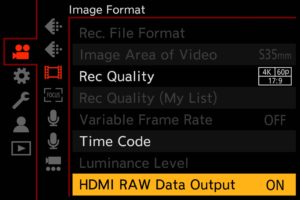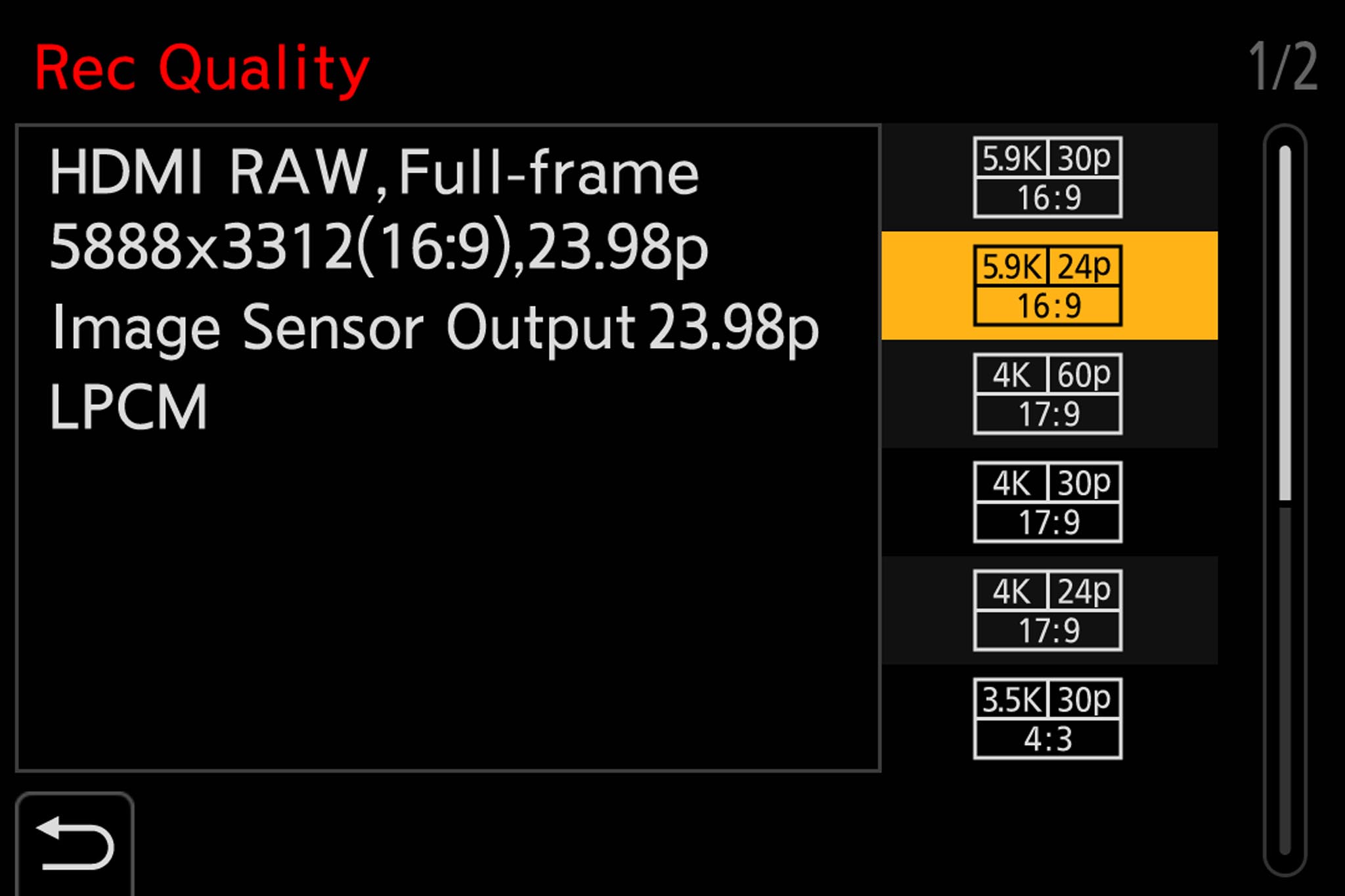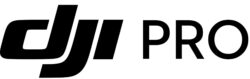Panasonic LUMIX DC-S1H Full-Frame mirrorless cameras will soon record Apple ProRes RAW on the Atomos Ninja V.
This was announced last September. It will be available in a free firmware update on May 25, 2020.
You can then shoot 5.9K RAW (5888×3312) Full-Frame, 12-bit, 16:9, at 23.98, 25 or 29.97 fps and record in Apple Apple ProRes RAW on Atomos Ninja V 4K HDR monitor-recorders. With this firmware update, the S1H camera can also shoot Super35 4K 17:9 12-bit and Super35 Anamorphic 3.5K 4:3 to be recorded in Apple ProRes RAW on the Atomos Ninja V.
The free firmware update version 2.0 will be available beginning May 25, 2020 on the LUMIX Global Customer Support website:
https://av.jpn.support.panasonic.com/support/global/cs/dsc
Atomos Ninja V menu recommendations for RAW and HDR:
- RECORD > CODEC > Apple ProRes RAW
- (if you do not do this, the Ninja V will prompt you when connected to S1H)
- INPUT > TRIGGER > HDMI
- TIMECODE > SOURCE > HDMI
- Ninja V MONITOR > PQ (or HLG)
- Additional suggestions:
Atomos HDMI 2.0 cable to connect S1H to Ninja V
- Use an AtomX SSDmini drive to record in the Ninja V
Panasonic LUMIX DC-S1H Firmware Version 2.0
LUMIX S1H Firmware Version 2.0 — RAW
1. RAW video data output via camera’s HDMI connector
- 5.9K Full-Frame, 4K Super35, and Anamorphic 3.5K Super35 video data — all 12-bit— from the LUMIX S1H’s HDMI connector to be recorded in Apple ProRes RAW on the Atomos Ninja V.
- For viewing, V-Log or Rec.709 is selectable for Live View monitoring on the S1H during RAW output.
- Shooting assist functions including WFM (Wave Form Monitor), Vector Scope, Luminance Spot Meter, Zebra Pattern can be used during RAW output.
* 4128 x 2176 (17:9) was previously called “C4K” by Panasonic at IBC2019 and in FDTimes. However since C4K may be confused with 4K DCI (Digital Cinema Initiatives 4096×2160), Panasonic now refers to their resolution as 4K (4128 x 2176).
LUMIX S1H Firmware Version 2.0 — Additonal Updates
2. Enhanced S1H functions and improved performance
- Downconverted output over HDMI during 6K, 5.9K and 5.4K video recording is available.
- In Creative Video mode, you can disable start/stop of video recording by pressing the shutter button.
- In Creative Video mode, you can set REC QUALITY (My List) from the control panel.
- Noise reduction for V-Log in Photo Style has been increased to -1. This suppresses after-images that previously occurred in some situations.
- You can prevent the enlarged view window during manual Focus (MF) Assist from being output via the HDMI connection.
- Color banding appeared in 4:2:0 10-bit video recording in some situations. This has been minimized.
- REC RUN time code sometimes did not count up when the video was recorded on an external device via HDMI but was not being recorded onto an SD Memory Card. This bug has been fixed.
3. Other added functions and improvements
- You can set AF+MF (Auto and Manual Focus) in AFC mode.
- Assign functions to the Fn buttons on the lens when the Panasonic LUMIX S PRO 70-200mm F2.8 O.I.S. (S-E70200) zoom lens is mounted.
- Assign functions to the Fn buttons of Sigma L-Mount interchangeable lenses.
- When attaching an EF lens using the Sigma MC-21 mount converter (EF to L-Mount) and Image Stabilizer > Lens is set to ON, Body I.S. (Image Stabilization) will work to suppress roll movement.
- Backlight Illumination Period has been added to the menu of Status LCD. ON1 prevents the LCD backlight from being turned off.
- Select the card slot to save the JPEG images developed by in-camera RAW processing of still images.
- 0.5 SEC has been added as an option for Duration Time (photo) in Auto Review.
- Off (Disable Press and Hold) can be assigned to the Fn button. This disables operation when the button is pressed for a longer amount of time.
- The Fn button can be used for checking aperture effect while the button is pressed.
- For added protection, touch-control is disabled for Delete All operation in playback mode. Only the cursor buttons can be used to Delete All.
- There were rare cases where the camera froze during Segmented File Recording or when recording at 400 Mbps under a particular set of conditions, including the type of SD Card used. This phenomenon has been improved.
- Aperture and shutter speed can be controlled using the front and rear dials when the rear monitor is set to OFF.
- There were cases where the F value control failed depending on the maximum F value when non-Panasonic L-Mount lens were mounted. This has been fixed.

Panasonic S1H with PL to L-Mount Adapter 52 mm Flange Focal Depth; 54 mm Mount Inside Diameter
Panasonic S1H Selected Settings for Apple ProRes RAW Output
1. Set Framelines (Aspect Ratio) in Menu
MENU > CUSTOM > MONITOR / DISPLAY (VIDEO) 1 > Video Fame Marker > FRAME ASPECT. Frame Color gives you ten choices. Mask sets the amount of opacity outside of frame. Don’t make the mask so heavy that you will not see errant C-Stands or impinging mic booms.
- Note: this is for the S1H display only. The Ninja V has its own setup for viewing anamorphic.
2. System Frequency: NTSC, PAL or 24p
This is an important choice. MENU > SETUP > OTHERS 1 > SYSTEM FREQUENCY.
- The System Frequency choices are: 59.94Hz (NTSC) for 23.98p, 29.97p, 47.95p, 59.94i, 59.94p or 119.88p
- 50Hz (PAL) for 25p, 50i, 50p or 100p
- 24.00Hz (CINEMA) for 24p or 48p (not available for RAW output)
3. Enable HDMI RAW Data Output
Image Format > HDMI RAW Data Output > ON: to turn HDMI RAW Output ON
4. Set S1H to Trigger Ninja V Record / Stop
MENU > CUSTOM > HDMI Rec Output > HDMI Recording Control > ON
and enable time code output:
HDMI TIME CODE Output > ON
5. Image Format > Rec Quality >
RECORD QUALITY (Rec Quality) lets you select format, resolution, aspect ratio, etc.
Here, we have:
- HDMI RAW Output
- Full-Frame Sensor Mode
- 5.9K 5888 x 3312 Resolution
- 16:9 aspect ratio
- 23.98 frame rate (abbreviated to 24p in the yellow selection box)
- LPCM audio